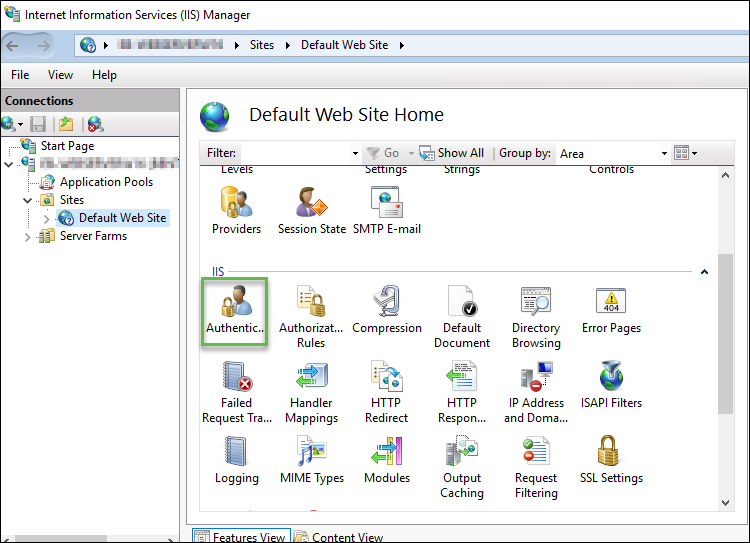To Configure IIS for Windows Authentication
- From the ALIM Web Server, open the IIS Manager.
- Expand your web server and then expand Sites to display the ALIM and WSG web applications.
- Select your web site, for example, "Default Web Site", and then double-click the Authentication icon. For example,
- Right-click Anonymous Authentication, and then select Disable.
- Right-click ASP.NET, and then select Enable.
- Right-click Windows Authentication, and then select Enable.
- Close IIS Manager.
You can now
configure WSG for Windows Integrated Authentication.